Bibliographic Record
If you have the required permissions in Polaris Administration, you can search for and access bibliographic records in Leap. When you open a bibliographic record, it is displayed in the Bibliographic Record workform.
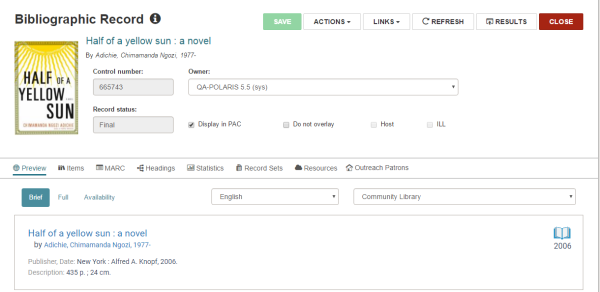
Bibliographic Record Workform - Header
The top part of the Bibliographic Record workform displays the header information that identifies the bibliographic record.
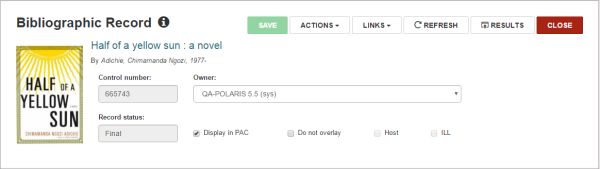
You can hover the cursor over the information icon to open the Properties window and see information about the record. If you have the required permissions, you can edit the following elements in the header: Owner, Display in PAC, and Do not overlay. Then click SAVE to save your changes.
The ACTIONS menu includes the following options:
The LINKS menu provides links to:
- Holds Queue
- PAC - The title is displayed in the Polaris PowerPAC. You can close the browser window to return to the Bibliographic Record workform.
The bottom of the page changes depending on the view selected. When the Bibliographic Record workform opens, Preview is selected.
Note:
If you use the Find Tool to access a record in Leap, a RESULTS button is displayed in the record header. Select RESULTS to return to the Find Tool results. This button does not display if you opened the record from a quick search or from a list view.
Bibliographic Record - Preview
This is a preview of the Brief display in the PAC. You can choose Full or Availability to change the PAC view.

Bibliographic Record - Items Views
Local Items View
When the Web App: Use Local Item Availability Display Order on Local Items View staff client profile is set to Yes, the Local Items view is available to view your local items. The item order is specified in the staff client Availability Display Order table. If you have the appropriate permissions, you can click NEW ITEM to add a new item linked to this bib.
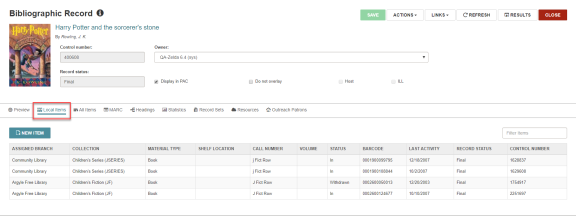
All Items View
When the Web App: Use Local Item Availability Display Order on Local Items View staff client profile is set to Yes, the All Items view displays information about all item records linked to the bibliographic record, including the due date (and time for hourly loan) in the Status column for items with a status of Out or Out-ILL. Select an item in the list to go to the item record. If you have the appropriate permissions, you can click NEW ITEM to add a new item linked to this bib.
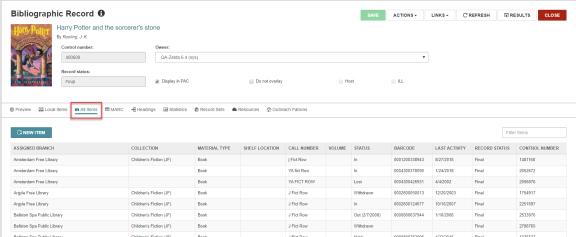
Items View
When the Web App: Use Local Item Availability Display Order on Local Items View staff client profile is set to No, only the Items view is available on the Bibliographic record. The Items view displays information about the item records linked to the bibliographic record, including the due date (and time for hourly loan) in the Status column for items with a status of Out or Out-ILL. Select an item in the list to go to the item record. If you have the appropriate permissions, you can click NEW ITEM to add a new item linked to this bib.
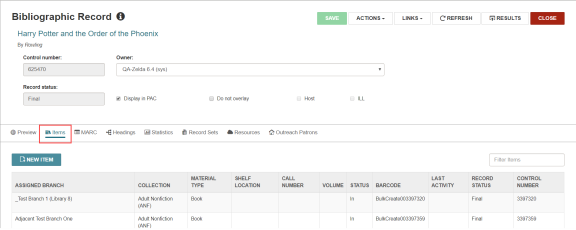
Bibliographic Record - MARC view
The MARC view displays the MARC tags and fields. The MARC view cannot be modified in Leap.
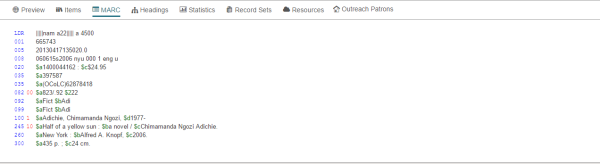
Bibliographic Record - Headings View
The Headings view displays the headings linked to the bibliographic record. If there are no headings linked to the bibliographic record, the following message appears: No authority headings exist for this record. You can click a heading to go to the authority record. When you close the authority record, you are returned to this view.

Bibliographic Record - Statistics View
The Statistics view displays circulation information about the hold requests and items linked to the bibliographic record:

Bibliographic Record - Record Sets View
The Record Sets view displays a table view of the bibliographic record sets to which the bibliographic record belongs. All record sets that contain this record are displayed in this view regardless of record set ownership. You can click a record set to open it in the Bibliographic Record Set workform. However, if you do not have permission to access the record set, the following message appears: You do not have ownership rights to open this record set.

Bibliographic Record - Resources View
The Resources view displays resource entity information only if the bibliographic record is for integrated eContent.

Bibliographic Record - Outreach Patrons View
The Outreach Patrons view displays any active outreach patrons who have this title in their reading history. If the patron has checked out an item more than once, the entry appears multiple times. You can click a patron's name to open the Patron workform. However, if you do not have permission to access the Patron workform, you are prompted to override the permission. An entry does not appear if a title is removed from the patron's reading history or if the item record is purged.
